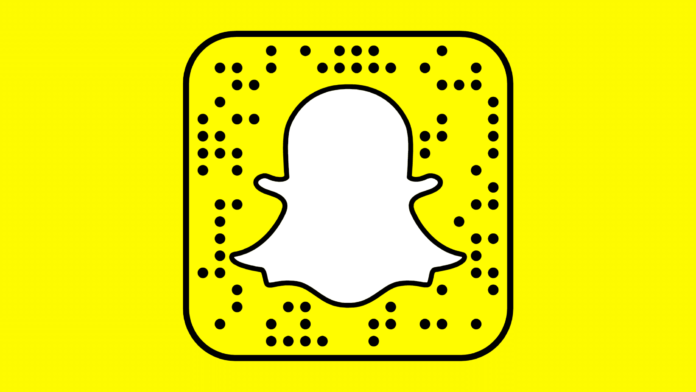Many people complain of eye strain when using a phone late at night, especially if they want to sleep. It doesn’t stop there; displays generate a bright blue light that can make it difficult to sleep while also causing headaches and other side effects. The dark mode feature has included several apps, websites, and smart devices as a solution.
Continue Enjoying Snapchat At Night! Enable Dark Mode On Snapchat
The app’s color scheme changed to a darkened landscape in Dark Mode (also called night mode). If you wish to remain up for a while with the lights off, you may switch to dark mode. You could activate Dark Theme on Fb and other apps, like Snapchat.
You may be using your mobile phone and another device at night even without hurting your eyes or making it very hard to sleep owing to the reduced light emitted by the gadget.
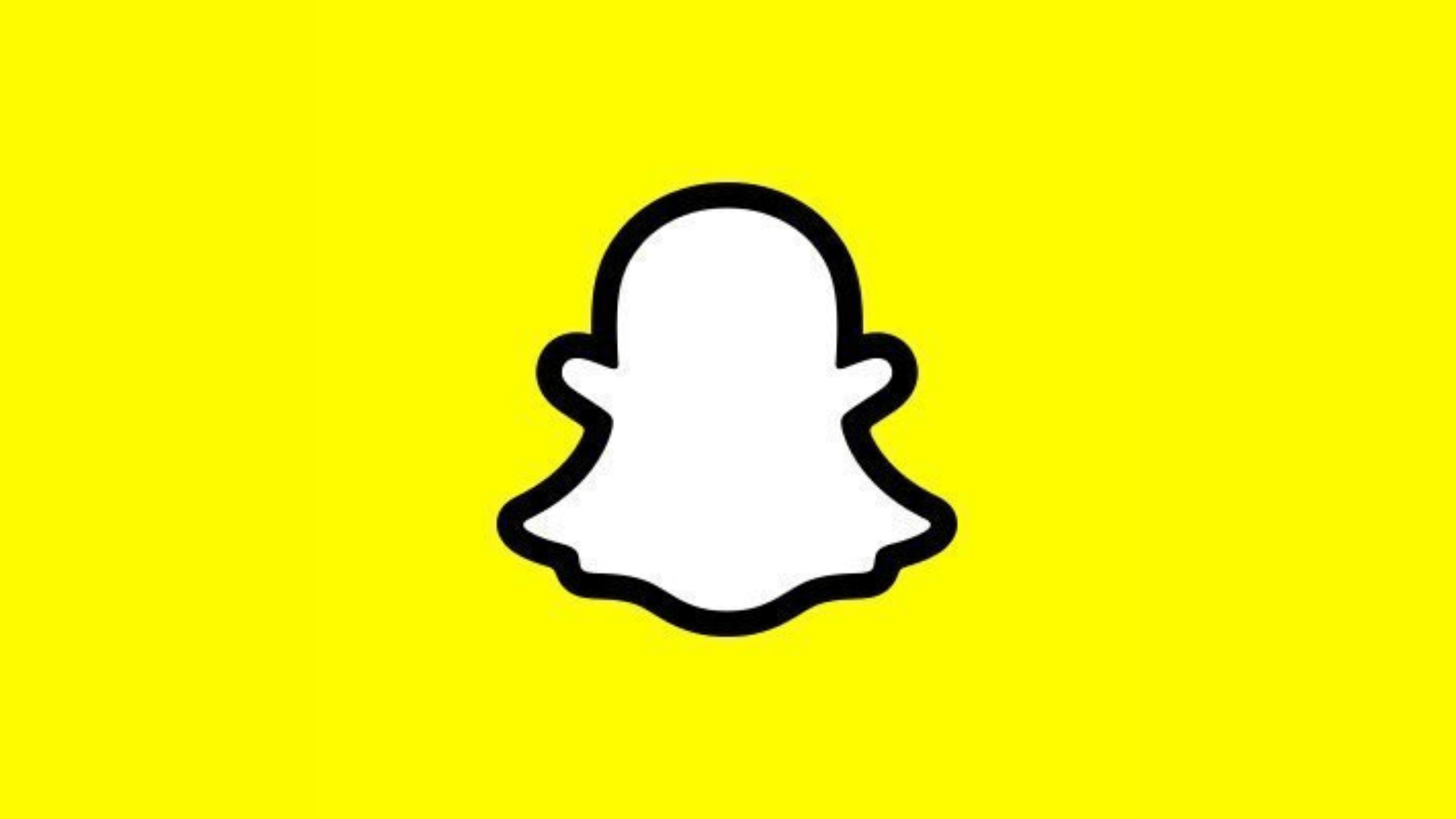
Some of the most widely used apps do not include a night mode, which is a shame given their popularity. Snapchat’s dark mode can be activated by following the steps outlined below.
On iOS, how do you enable Snapchat’s dark mode?
Android devices cannot activate or deactivate Snapchat’s dark theme natively, although iPhone users can do so. The question is whether enabling dark mode in Snapchat on an Android device has been on the minds of Snapchat users for quite some time now. Not to mention the fact that you’ve arrived at the correct location. We’ve included a simple solution for those who want to use Snapchat’s dark look on their Android devices. First and foremost, though, is this: Let’s get this party started!
- Click the Bitmoji icon in the upper corner of your Snapchat profile to enable it.
- Go to your profile page and click on the gear-shaped settings icon in the upper-right corner.
- To alter the look of Snapchat, go to “My Account” and then “App Appearance.”
- You may enable Snapchat’s dark mode on your iPhone by selecting “Always dark” in the “App Appearance” settings.
Activate Snapchat’s Dark Mode on Oppo, Vivo, or OnePlus Phones.
It is possible to enable Snapchat’s dark mode on select Oppo, Vivo, and OnePlus phones using ColorOS/experimental FuntouchOS’s per-app forced dark way. Remember that you’ll need an OxygenOS build based on ColorOS using OnePlus devices.
- Click “Display & brightness” in the Settings menu. Then, select “Dark mode settings” from the drop-down menu.
- For third-party apps, you can select “Dark mode for third-party apps” by tapping “Dark mode for third-party apps (Beta).”
- Toggle the Snapchat option on the list of supported apps. To activate Snapchat’s dark mode, select “Turn on” when the confirmation message appears.
- 4. Open Snapchat today to experience the new, darker interface! Developer Options’ systemwide forced dark mode does not match the aesthetic of this approach. Just in case you were curious,
Get Snapchat’s Dark Mode on any Android device
Currently, Snapchat doesn’t offer a dark mode option for Android users. Upcoming updates on this page as Snapchat makes the dark theme accessible for Mobile. The developer options’ “forced systemwide dark mode” is the closest you’ll get for the time being. It’s not perfect, but it’s a step in the right way compared to Android lite mode. There’s a simple way to achieve it when enabling Snapchat’s dark mode on Android.
| Press the “About phone” button in the Settings app. Tap the “Build number” seven times now that you’ve found it. Your Android smartphone is currently in developer mode. |
| Access developer options by navigating to “System -> Developer options” on the Settings home page. |
| Over force-dark mode can be enabled by clicking the “Override force-dark” toggle in this section. Apps that don’t support dark mode will now have their colors inverted by Android. |
| You may download Snapchat’s new app via the app store. |
| Snapchat for Android has a toggle for forcing the dark theme on by default, but you may override this setting if you choose. |